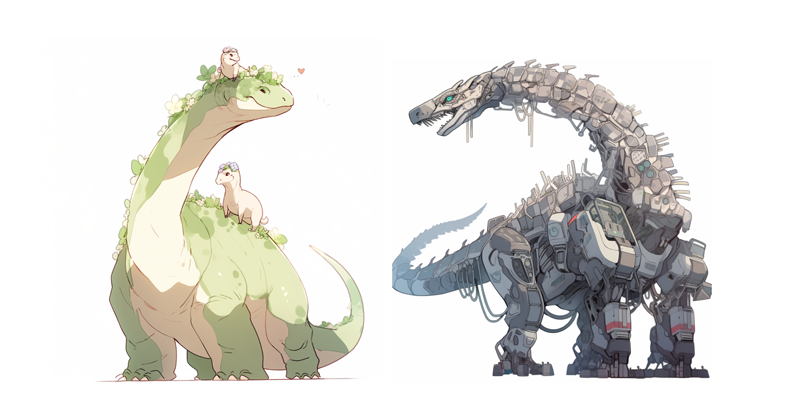Build your own ChatGPT-style doc search with Fresh, OpenAI, and Supabase
After such positive reception of our SaasKit last month, we’ve teamed up with Supabase to bring you yet another Deno Fresh starter. This time, we’ve created a custom ChatGPT-style doc search using the OpenAI Text Completion API.
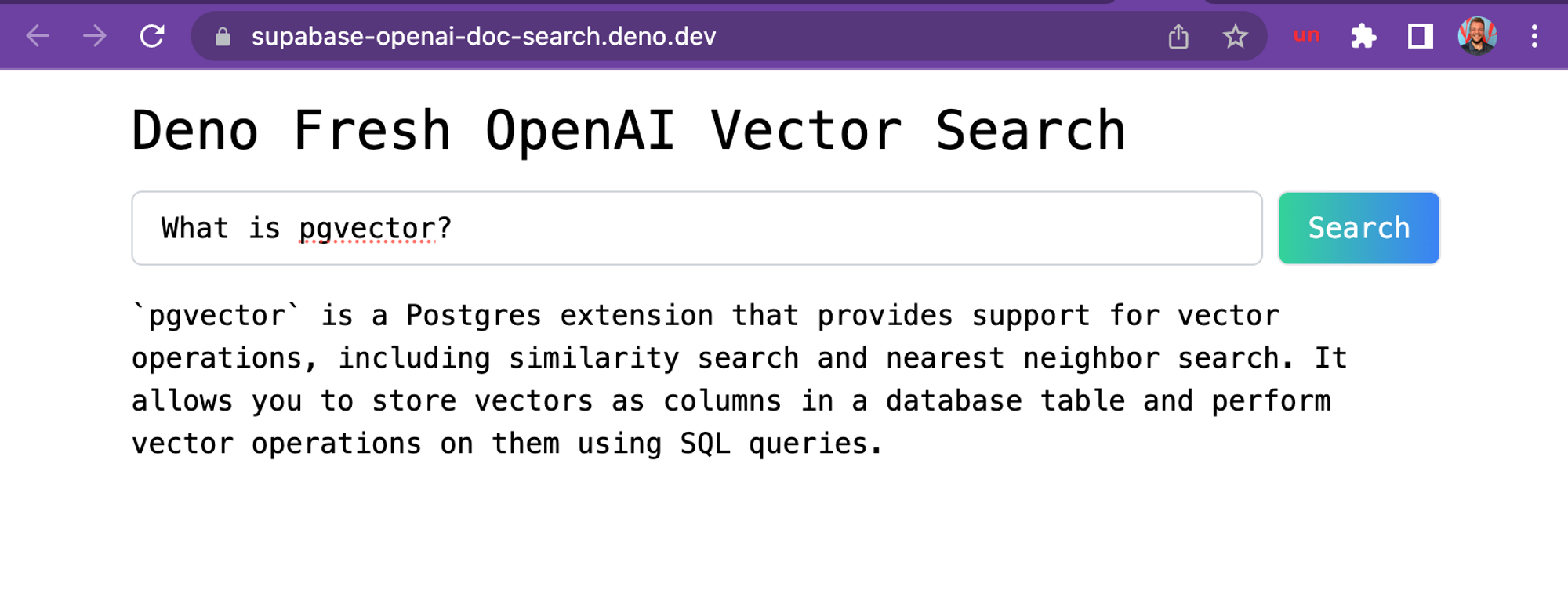
A screenshot of the demo hosted on Deno Deploy, based off Supabase’s docs.
Supabase’s free, hosted PostgresDB is perfect to use with OpenAI’s GPT-3, since the database comes with the extension pgvector, allowing you to store embeddings and perform vector similarity search. Both of those are required for building GPT-3 apps.
If you want to dive into more details, check out this blogpost. Or you can dive right in and start building your own custom ChatGPT doc search.
Let’s start coding!
Technical Details
Building your own custom ChatGPT involves four steps:
- ⚡️ GitHub Action Pre-process the knowledge base
(your
.mdxfiles in yourdocsfolder). - ⚡️ GitHub Action Store embeddings in Postgres with pgvector.
- 🏃 Runtime Perform vector similarity search to find the content that’s relevant to the question.
- 🏃 Runtime Inject content into OpenAI GPT-3 text completion prompt and stream response to the client.
⚡️ GitHub Action
Step 1. and 2. happen via
a GitHub Action anytime
we make changes to the main branch.
When main is merged, this
generate-embeddings
script is executed, which performs the following tasks:
- Pre-process the knowledge base with the
.mdxfiles - Generate embeddings with OpenAI
- Store the embedding in Supabase
Here’s a workflow diagram of what happens:
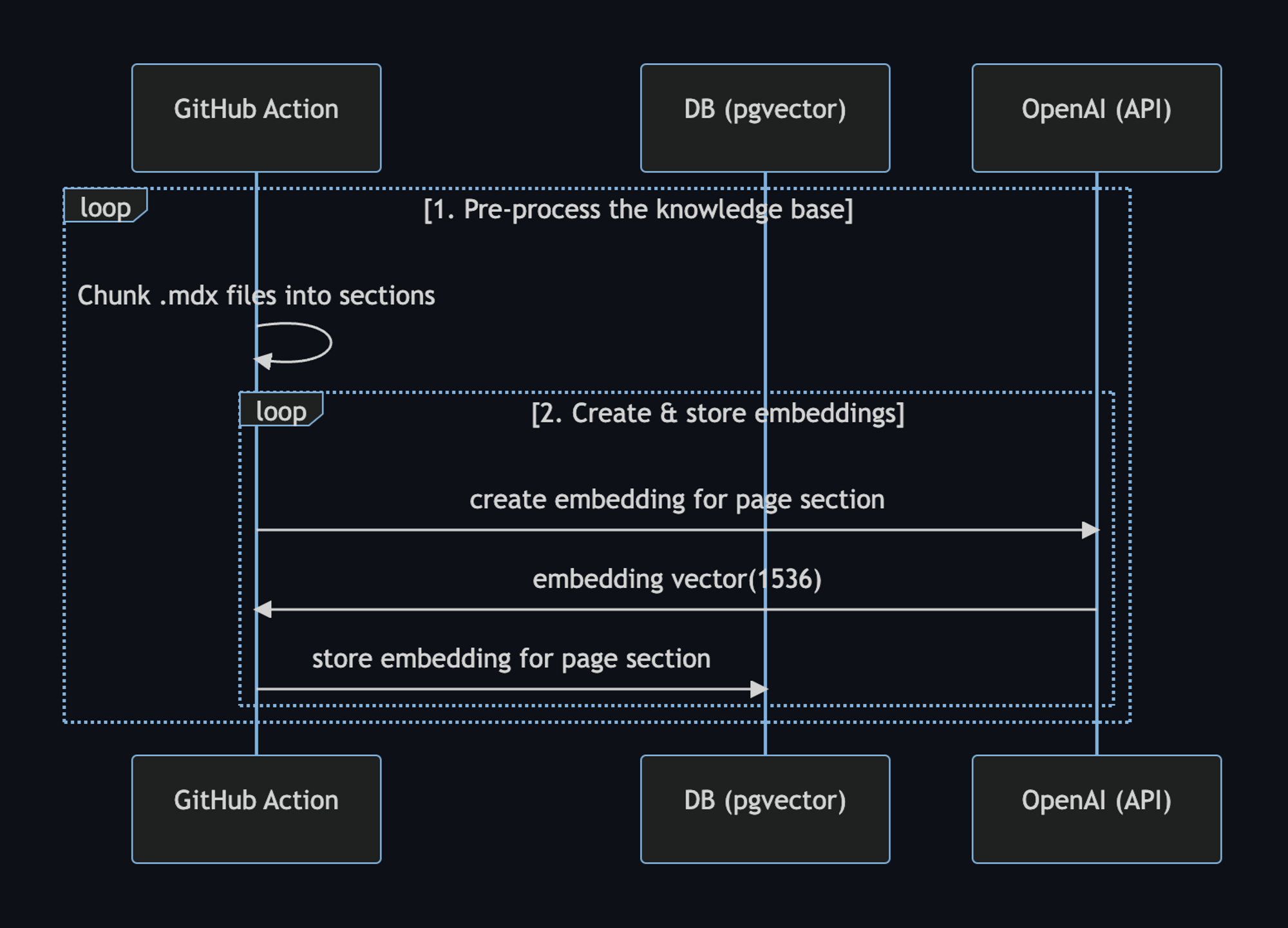
We can use the setup-deno GitHub Action to execute TypScript scripts via Deno in GitHub Actions. This action allows us to also use npm specifiers.
Here’s the GitHub Action yml file:
name: Generate Embeddings
on:
push:
branches:
- main
workflow_dispatch:
jobs:
generate-embeddings:
runs-on: ubuntu-latest
env:
SUPABASE_URL: ${{ secrets.SUPABASE_URL }}
SUPABASE_SERVICE_ROLE_KEY: ${{ secrets.SUPABASE_SERVICE_ROLE_KEY }}
OPENAI_KEY: ${{ secrets.OPENAI_KEY }}
steps:
- uses: actions/checkout@v3
- uses: denoland/setup-deno@v1
with:
deno-version: v1.x
- run: deno task embeddingsIn addition to storing the embeddings, this script generates a checksum for each
of your .mdx files and stores this in another database table to make sure the
embeddings are only regenerated when the file has changed.
🏃 Runtime
Step 3. and 4. happen at runtime, anytime the user submits a question. When this happens, the following sequence of tasks is performed:
- Edge function receives the query and generates an embedding for the query with OpenAI
- The embedding vector is used to perform a vector similarity search on
Supabase with
pgvector, which returns the relevant docs - The docs and query is sent to OpenAI and the response is streamed to the client
Here’s a workflow diagram describing the steps in further detail:
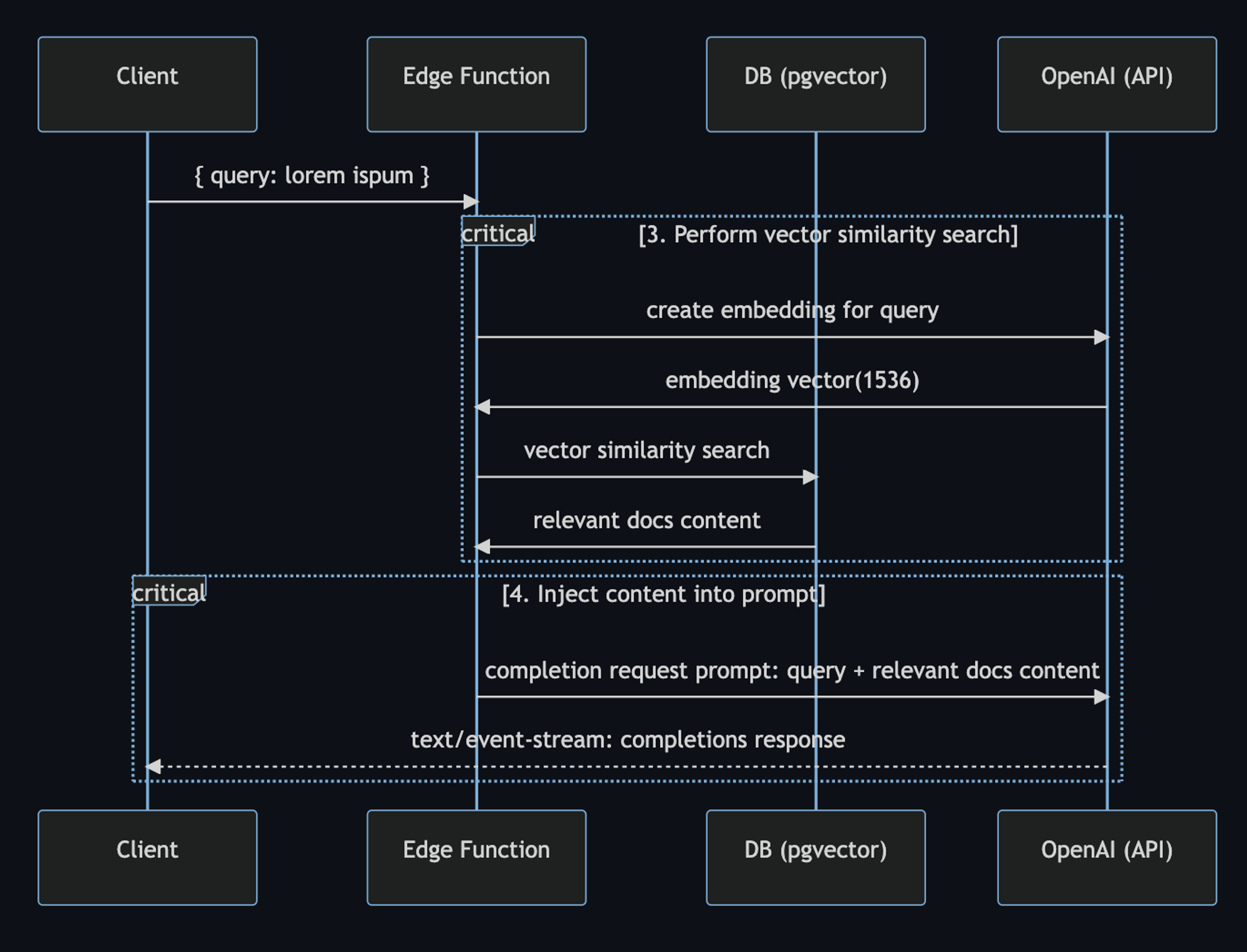
In the code, the user prompt begins with the
SearchDialog island.
Then, the
vector-search API endpoint
generates the embedding, then performs the vector search on Supabase. When it
gets the response with relevant docs, it assembles the prompt for OpenAI:
const prompt = codeBlock`
${oneLine`
You are a very enthusiastic Supabase representative who loves
to help people! Given the following sections from the Supabase
documentation, answer the question using only that information,
outputted in markdown format. If you are unsure and the answer
is not explicitly written in the documentation, say
"Sorry, I don't know how to help with that."
`}
Context sections:
${contextText}
Question: """
${sanitizedQuery}
"""
Answer as markdown (including related code snippets if available):
`;
const completionOptions: CreateCompletionRequest = {
model: "text-davinci-003",
prompt,
max_tokens: 512,
temperature: 0,
stream: true,
};
// The Fetch API allows for easier response streaming over the OpenAI client.
const response = await fetch("https://api.openai.com/v1/completions", {
headers: {
Authorization: `Bearer ${OPENAI_KEY}`,
"Content-Type": "application/json",
},
method: "POST",
body: JSON.stringify(completionOptions),
});
// Proxy the streamed SSE response from OpenAI
return new Response(response.body, {
headers: {
...corsHeaders,
"Content-Type": "text/event-stream",
},
});Finally, the SearchDialog island uses the
EventSource web API
to process
server-sent events
that are returned from the OpenAI API. This is what allows us to stream the
response to the client as it is being generated from OpenAI:
const onSubmit = (e: Event) => {
e.preventDefault();
answer.value = "";
isLoading.value = true;
const query = new URLSearchParams({ query: inputRef.current!.value });
const eventSource = new EventSource(`api/vector-search?${query}`);
eventSource.addEventListener("error", (err) => {
isLoading.value = false;
console.error(err);
});
eventSource.addEventListener("message", (e: MessageEvent) => {
isLoading.value = false;
if (e.data === "[DONE]") {
eventSource.close();
return;
}
const completionResponse: CreateCompletionResponse = JSON.parse(e.data);
const text = completionResponse.choices[0].text;
answer.value += text;
});
isLoading.value = true;
};What’s next?
This is the full power of open source and the modern web coming together right here at your fingertips. Try it out now, we can’t wait to see what you will build!
Here are additional resources to learn about building with OpenAI and ChatGPT.
- Read the blogpost on how we built ChatGPT for the Supabase Docs.
- [Docs] pgvector: Embeddings and vector similarity
- Watch Greg’s “How I built this” video on the Rabbit Hole Syndrome YouTube Channel.
Finally, we’d like to thank Asher Gomez for his contribution on this project.
Don’t miss any updates - follow us on Twitter!